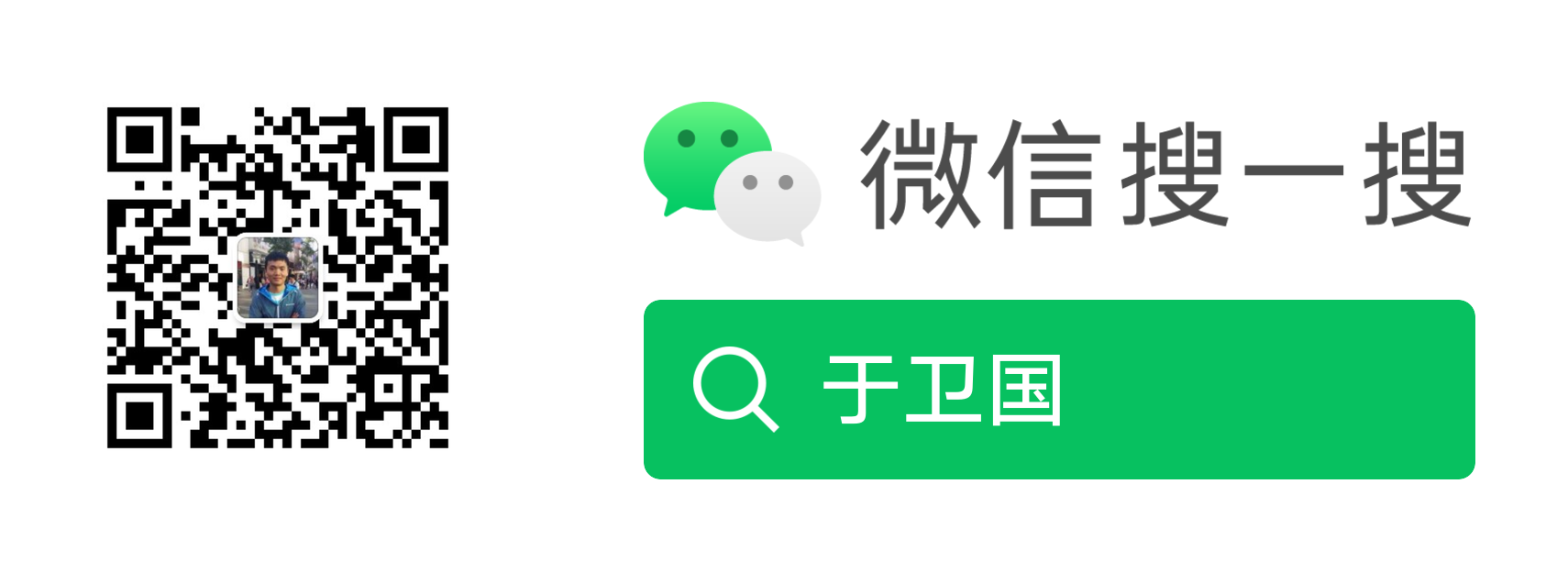本文介绍了Android中的Shape的使用。
原文链接:Shape Drawable
- 文件存放位置:res/drawable/filename.xml
- 在JAVA中引用:R.drawable.filename
- 在XML中引用: @[package:]drawable/filename
Shape Drawable的语法:1
2
3
4
5
6
7
8
9
10
11
12
13
14
15
16
17
18
19
20
21
22
23
24
25
26
27
28
29
30
31
32
33
34
35
36<?xml version="1.0" encoding="utf-8"?>
<shape
xmlns:android="http://schemas.android.com/apk/res/android"
android:shape=["rectangle" | "oval" | "line" | "ring"] >
<corners
android:radius="integer"
android:topLeftRadius="integer"
android:topRightRadius="integer"
android:bottomLeftRadius="integer"
android:bottomRightRadius="integer" />
<gradient
android:angle="integer"
android:centerX="float"
android:centerY="float"
android:centerColor="integer"
android:endColor="color"
android:gradientRadius="integer"
android:startColor="color"
android:type=["linear" | "radial" | "sweep"]
android:useLevel=["true" | "false"] />
<padding
android:left="integer"
android:top="integer"
android:right="integer"
android:bottom="integer" />
<size
android:width="integer"
android:height="integer" />
<solid
android:color="color" />
<stroke
android:width="integer"
android:color="color"
android:dashWidth="integer"
android:dashGap="integer" />
</shape>
下表为android:shape的类型:
| Value | Desciption |
|---|---|
| “rectangle” | 矩形,也是默认的图形 |
| “oval” | 椭圆形 |
| “line” | 线条,需要使用<stroke>定义线宽 |
| “ring” | 环形 |
注意:当引用虚线时,需要将android:layerType属性设置为“software”,否则无法显示为虚线。详见:issues 29944
当android:shape=”ring”时:
- android:innerRadius:Dimension,环形内部半径。
- android:innerRadiusRatio:Float,环形直径的内半径比例。例如,android:innerRadiusRatio=”5”,那么内半径等于环形直径除以5。这个值会被android:innerRadius覆盖。默认值为9。
- android:thickness:Dimension,环形的厚度。
- android:thicknessRatio:Float,环形直径的厚度比例。例如,android:thicknessRatio=”2”,那么厚度等于环形直径除以2。这个值会被android:innerRadius覆盖。默认值为3。
- android:useLevel:Boolean,如果使用它作为LevelListDrawable值为true。通常为false。
当android:shape=”rectangle”时,使用<corners>为图形创建圆角:
- android:radius:Dimension,所有角圆角的半径,会被下面的属性覆盖。
- android:topLeftRadius:Dimension,左上角圆角的半径。
- android:topRightRadius:Dimension,右上角圆角的半径。
- android:bottomLeftRadius:Dimension,左下角圆角的半径。
- android:bottomRightRadius:Dimension,右下角圆角的半径。
使用<gradient>为图形指定渐变颜色:
- android:angle:Integer,渐变的角度,0为从左到右,90为从下到上。必须为45的倍数。默认为0。
- android:centerX:Float,渐变中心的X相对位置(0-1.0)。
- android:centerY:Float,渐变中心的Y相对位置(0-1.0)。
- android:centerColor:Color,渐变中心的颜色。
- android:endColor:Color,结尾的颜色。
- android:gradientRadius:Float,渐变的半径。只有当android:type=”radial”才会起作用。
- android:startColor:Color,开头的颜色。
- android:type:渐变的类型,”linear”:线性渐变,默认值。”radial”:放射渐变,开始的颜色为中心的颜色。”sweep”:扫描渐变。
- android:useLevel:Boolean,如果使用它作为LevelListDrawable值为true。
使用<padding>添加内边距:
- android:left
- android:top
- android:right
- android:bottom
使用<size>指定图片的大小:
- android:height:Dimension,图形的高度
- android:width:Dimension,图形的宽度
使用<solid>指定图形的颜色:
- android:color:Color,图形的颜色
使用<stroke>指定图形的描边:
- android:width:Dimension,线的宽度
- android:color:Color,线的颜色
- android:dashGap:Dimension,虚线之间的距离,只有当android:dashWidth被设置才有效
- android:dashWidth:Dimension,虚线的大小,只有当android:dashGap被设置才有效
例如,文件存放在res/drawable/gradient_box.xml:1
2
3
4
5
6
7
8
9
10
11
12
13<?xml version="1.0" encoding="utf-8"?>
<shape xmlns:android="http://schemas.android.com/apk/res/android"
android:shape="rectangle">
<gradient
android:startColor="#FFFF0000"
android:endColor="#80FF00FF"
android:angle="45"/>
<padding android:left="7dp"
android:top="7dp"
android:right="7dp"
android:bottom="7dp" />
<corners android:radius="8dp" />
</shape>
在XML文件中引用:1
2
3
4<TextView
android:background="@drawable/gradient_box"
android:layout_height="wrap_content"
android:layout_width="wrap_content" />
或在应用代码中使用:1
2
3
4
5Resources res = getResources();
Drawable shape = res. getDrawable(R.drawable.gradient_box);
TextView tv = (TextView)findViewByID(R.id.textview);
tv.setBackground(shape);
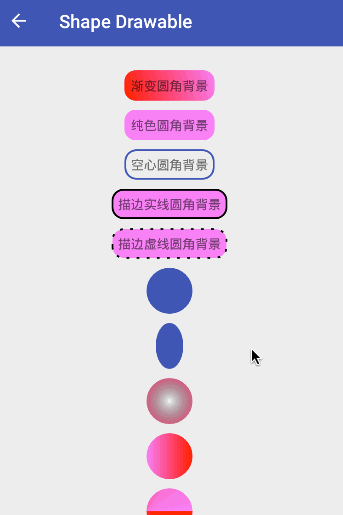
Demo完整源码:https://github.com/yuweiguocn/AndroidDemo